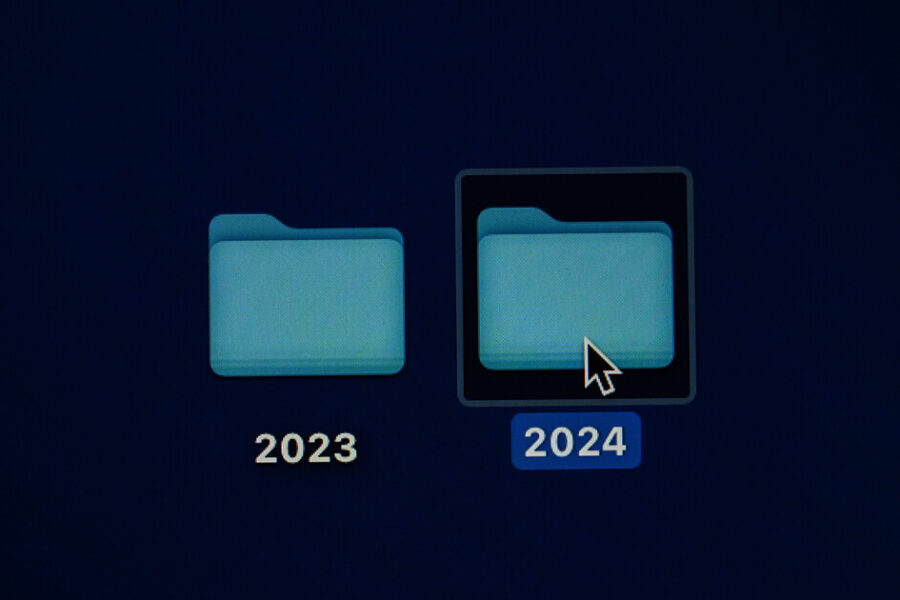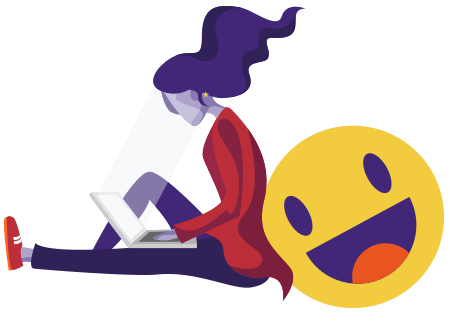When it comes to multi-tasking, your recruitment website is – or at least should be – one of your agency’s most hard working pieces of tech. It can be your own personal job board, your number one branding tool and your 24/7 consultant.
However, in order for it to do all that, it needs to be updated and monitored. Analysing your website’s performance is key to ensuring it continues to work hard for you to fulfil the goals you have for it – attracting both clients and candidates, launching conversations, facilitating applications, building your brand, and so on. We look at how you can analyse your website’s metrics, why it’s important, and what you should be monitoring.
Why is it important to monitor your website’s analytics?
Analytics allow you to identify the strengths and weaknesses in your website’s performance, primarily based on how users interact with it and where those users are coming from. Once you know what’s working and what isn’t, you can make adjustments accordingly to ensure your website is always at peak performance and you are making the best marketing decisions.
How do I monitor my website analytics?
Running on over 80% of the top 10,000 websites in the world, the most popular tool for monitoring website analytics is Google Analytics. It’s easy to use and RecWebs websites are fully set up with it, accessed via the Analytics Dashboard. What’s perhaps slightly more challenging is how to make sense of the analytics and translate that into actionable insights. It’s important to set timeframes when viewing the analytics and use those to make comparisons.
To help monitor campaigns, you can filter and save analytics data into a report that can be downloaded into an Excel format. By selecting a date range you can see percentage data which shows the difference in comparison to the previous comparable range. For example, if you analyse the last month’s data, the percentage will show a comparison with the month before. If you analyse the last three months, the percentage will show the comparison with three months before your selected time. You’ll also be able to see key analytics stats such as those listed in the ‘Understanding your analytics’ section below.
What analytics should I be monitoring?
There are a number of metrics that you might have on your website’s analytics dashboard but it can be hard to know what to do with them. When viewing your website’s analytics, it’s useful to have a few questions in mind so that you can get the most out of the data. For example:
- How many people are viewing my website?
- Is the website visit trend growing or decreasing?
- What percentage of users bounce from my website without reading the content or viewing other pages?
- Where do people accessing my website come from and therefore what is the most beneficial channel for me? Organic visits, social or maybe referral from other websites?
- Do those visitors convert, ie take a desired action on my website? Do they fill out the contact form or an application?
- Do I drive traffic to my website with the right keywords?
Asking yourself those questions as you view the analytics will help you to gain a greater understanding.
Understanding your analytics
The metrics provided by Google Analytics can be confusing if you’re not familiar with the language. We’ve listed the key analytics with a breakdown of their meanings, but it’s important to note that the metrics will be different depending on whether you’re using Google Analytics Universal (UA) or the newly launched Google Analytics 4 (which will officially take over from UA when UA ceases in July 2023. To find out more read our blog on GA4 and what you need to do to get ready for it):
- Sessions – number of individual visits, or ‘sessions’, to the website. The session includes any activity a user takes on your website. If a user is inactive on your site for longer than the default time of 30 minutes, any new activity will count as a new session.
- Pageviews – the total number of pages viewed by users, including repeated views of a single page.
- Users – the total number of new and returning visitors to your website. The difference between a ‘user’ and a ‘session’ is that one user can have multiple sessions.
- Bounce rate – the percentage of users leaving the website without any interaction, ie landing on and exiting from the same page without any meaningful interactions such as navigating to another page, clicking on a call to action, etc.
- Engagement rate – this is the opposite of the bounce rate. It is the percentage of users who engage with the content by staying on the website, viewing other pages, scrolling through the page or clicking specific buttons.
- Average session duration – the average amount of time a user stays on the website within their session.
- Goal conversion rate – the percentage of users who took a desired action that you have set up and are tracking on your website. Those goals might be filling out and submitting a form, submitting a job application, registering an account, etc.
- Traffic over time – this will tell you how much traffic your website receives on a monthly, weekly, daily, or even hourly basis, in a given time frame.
- Traffic by channels – the percentage of traffic coming from each channel (social, direct, display, paid search, organic search, referral, or other).
- Traffic by Devices – the percentage of traffic coming from different devices, i.e. desktop, tablet or mobile.
- Traffic by Country & Cities – the percentage of traffic coming from different locations, separated into countries and cities.
- User engagement by source – this table, which shows which channel has been the most profitable, has been created on the RecWebs analytics dashboard using data from Google Analytics. It’s something the RecWebs team wanted to add as it allows you to see which channel brings the most conversions.
- Goal Completions – these can vary but the goals are usually submitted CV, new registrations, and contact form submissions. The goals that have been set up are in the ‘Goal Conversions’ section.
Understanding SEO insights
Google Search Console provides data that is key to understanding your website’s SEO. RecWebs websites capitalise on this by providing an SEO Insights section on the Analytics Dashboard. It shows the number of visits from Google Search, as well as a list of keywords that drive traffic to your website. This allows you insight into the keywords you should be utilising across your website copy and gives you an easy-to-view comparison across various months of how much organic traffic your website is receiving.
Checking your jobs are optimised for Google for Jobs
Google for Jobs is a free service designed to increase job post visibility on Google by showing them on the results page. Ensuring you have optimised your jobs for Google for Jobs can drive talent to your website and increase the number of organic applications. All jobs listed on your website should have structured data added to them in order for Google to know that they are job postings and can therefore be found by Google for Jobs. You can check whether the jobs posted on your website are correctly displayed on Google for Jobs by logging into your Google Search Console account to check for any ‘critical’ issues.
In order to ensure your website continue to perform, monitoring its analytics is crucial and your recruitment website marketing strategy should be guided by the results of these metrics. The information garnered from the analytics should be used to improve your goal conversion rate and increase your website’s ROI.